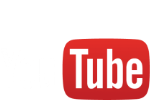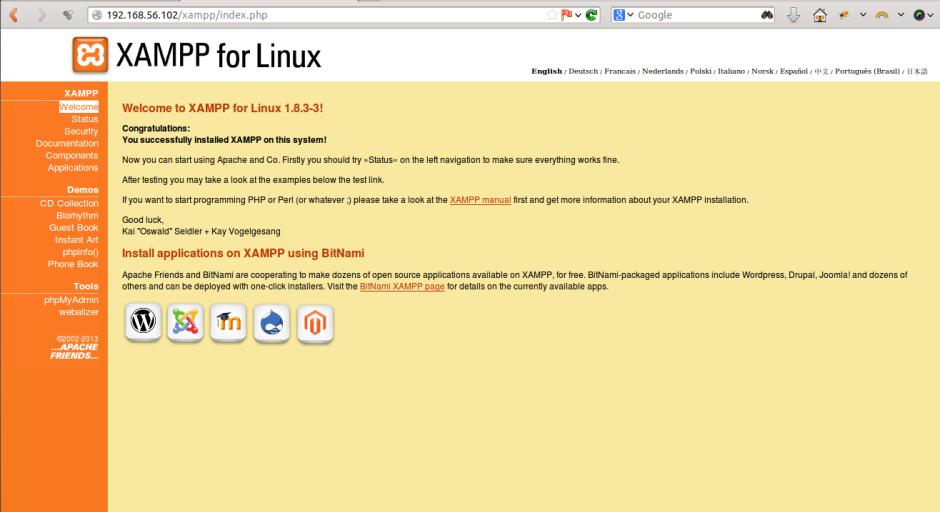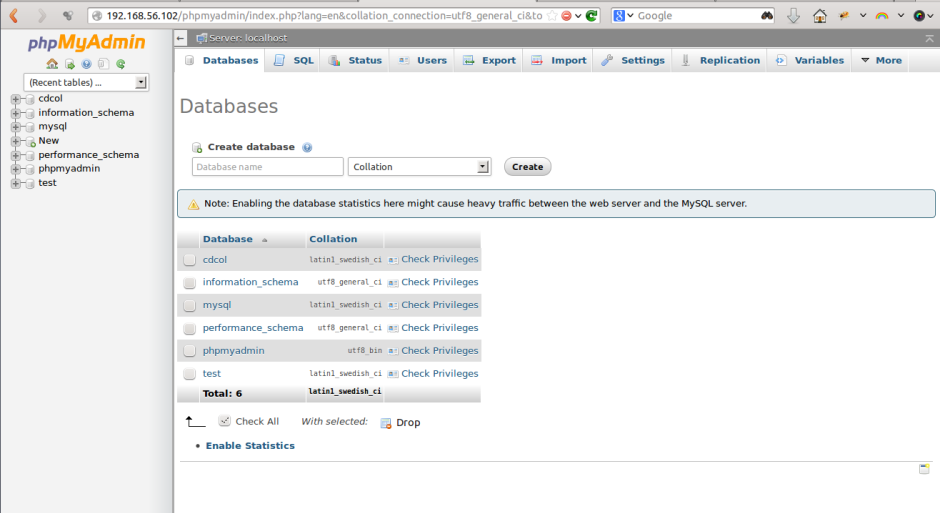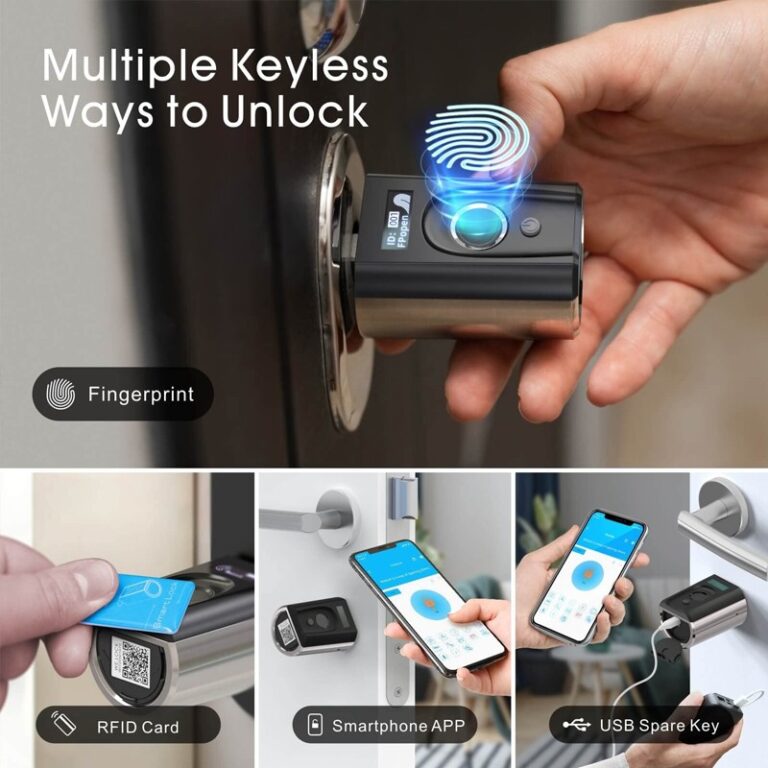Cosa vuol dire XAMPP?
XAMPP letteralmente significa:
X = Cross Platform (Windows,MAC OSX,Solaris and Linux)
A = Apache
M = MySQL
P = PHP
P = Perl
Installare XAMPP su CentOS/RHEL
Seguite i seguenti passi per una corretta installazione su CentOS/RHEL 6.5
Step 1: Download di XAMPP
Suggerisco di scaricare sempre l’ultima versione di XAMPP denominata sempre “latest stable XAMPP package for Linux.” La potete trovare sul sito ufficiale: URL.
Il tutorial è fatto scaricando come esempio la versione XAMPP package version 1.8.3-3
Si può scaricare dalla repository ufficiale di XAMPP da sourceforge.net
Step 2: Trasferire il file sul Server
Dopo il download trasferite il pacchetto sul vostro server ,transfer the file by using scp command
In alternativa, direttamente sul Server dal Terminale, usando il comando wget per scaricarlo direttamente.
Esempio:
|
1
2
|
yum install wget
wget http://downloads.sourceforge.net/project/xampp/XAMPP%20Linux/1.8.3/xampp-linux-x64-1.8.3-3-installer.run
|
Step 3 : Give executable permission to downloaded XAMPP script
Give executable permission to downloaded XAMPP script.In our case, we have downloaded the filexampp-linux-x64-1.8.3-3-installer.run (The file name may be different in your case depends upon latest package and architecture of Operating system)
|
1
|
chmod +x xampp–linux–x64–1.8.3–3–installer.run
|
Step 4: Run XAMPP installer script
Run the XAMPP installer script.While script is running,it will ask some question.Give the answer as per your requirement. The script will install the XAMPP stack in /opt/lampp directory. You can change this path at the time of installation.
|
1
2
3
4
5
6
7
8
9
10
11
12
13
14
15
16
17
18
19
20
21
22
23
24
25
26
27
28
29
30
31
32
33
34
35
|
./xampp–linux–x64–1.8.3–3–installer.run
——————————————————————————————————————
Welcome to the XAMPP Setup Wizard.
——————————————————————————————————————
Select the components you want to install; clear the components you do not want
to install. Click Next when you are ready to continue.
XAMPP Core Files : Y (Cannot be edited)
XAMPP Developer Files [Y/n] :y
Is the selection above correct? [Y/n]: y
——————————————————————————————————————
Installation Directory
XAMPP will be installed to /opt/lampp
Press [Enter] to continue :
——————————————————————————————————————
Setup is now ready to begin installing XAMPP on your computer.
Do you want to continue? [Y/n]: y
——————————————————————————————————————
Please wait while Setup installs XAMPP on your computer.
Installing
0% ______________ 50% ______________ 100%
#########################################
——————————————————————————————————————
Setup has finished installing XAMPP on your computer.
|
Step 4: Allow ALL network to access XAMPP Server
I did troubleshooting after installing XAMPP,hence directly writing solution in this step.You can read about the Error and its solution from this post.
Edit the last section of file called httpd-xampp.conf.Add new line Require all granted and comment the line Require local by using # sign
|
1
|
vi /opt/lampp/etc/extra/httpd–xampp.conf
|
|
1
2
3
4
5
|
<LocationMatch “^/(?i:(?:xampp|security|licenses|phpmyadmin|webalizer|server-status|server-info))”>
# Require local
Require all granted
ErrorDocument 403 /error/XAMPP_FORBIDDEN.html.var
</LocationMatch>
|
Step 5 : Restart all services by using lampp script
Restart all the services by using below given command
|
1
|
/opt/lampp/lampp restart
|
Below given is the reference from my system
|
1
2
3
4
5
6
7
8
9
|
[root@localhost ~]# /opt/lampp/lampp restart
Restarting XAMPP for Linux 1.8.3–3…
XAMPP: Stopping Apache...ok.
XAMPP: Stopping MySQL...ok.
XAMPP: Stopping ProFTPD...not running.
XAMPP: Starting Apache...ok.
XAMPP: Starting MySQL...ok.
XAMPP: Starting ProFTPD...ok.
[root@localhost ~]#
|
Step 6: Now open the XAMPP in Web browser
Now open the web browser and type the URL or ip-address in address bar
The XAMPP dashboard will be open
Step 7: Open phpmyadmin
To open phpmyadmin of XAMPP,simply type URL of server with /phpmyadmin in address bar
Example : Replace 192.168.56.102 with your XAMPP server ip address(run ifconfig command to get your server ip)
http://192.168.56.102/phpmyadmin